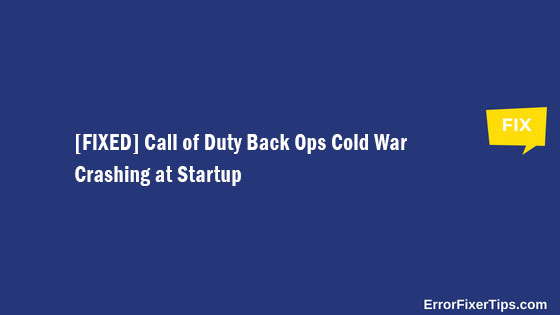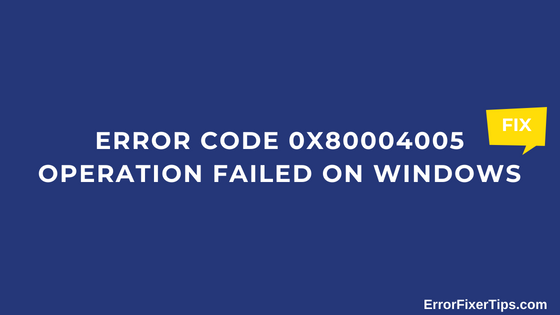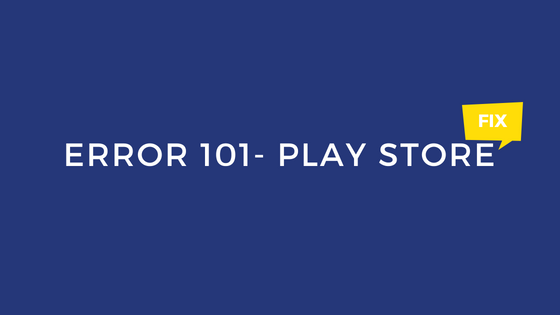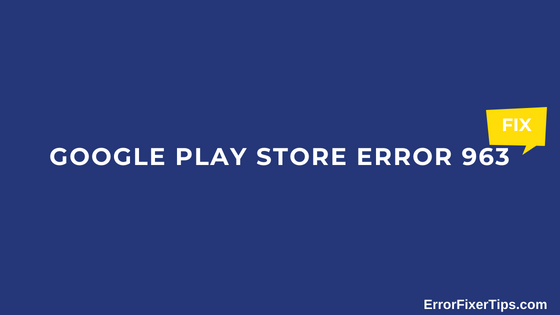[FIXED] Call of Duty Back Ops Cold War Crashing at Startup
Call of Duty Black Ops Cold War is a massive hit after the COD Warzone game, and it has created an enormous fan base. The enticing storyline backed up with action-packed physics and vibrant graphics has attracted many individuals to fall in love with the game. The mechanics of COD Cold Black Ops Cold War … Read more