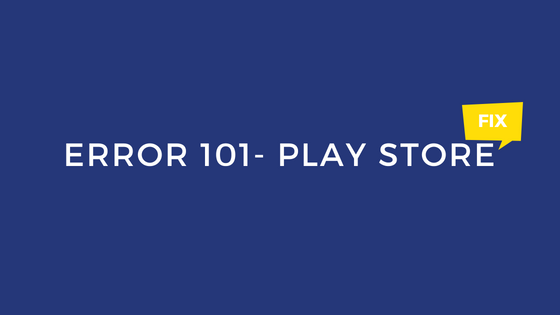Play Store Error 101 Fix: If you are getting the Error 101 in play store then you all are in the perfect place. With the recent increase in the Android users, there is also a significant increase in the number of errors related to Android and its software like Play Store.
If we talked about the Play Store errors, there are lots of errors to discuss but in this post, we will discuss the Play Store Error 101 – App could not be downloaded.
Error 101 in Play Store is a quite old error and most of the devices getting this error are old ones from the Android 4.0 and below era. The error occurs when the user tries to install any app from the Play Store and as soon as they hit the Install button, the app shows that the <App name> could not be downloaded due to an error. (-101).
This is certainly not the best thing to happen with the users who are just trying to download the various apps from their play store account and also it harms the image of Google’s very own play store.
But wait, if there is an error – there is always a fix for that. And the same goes for the Play Store Error 101 – App could not be downloaded. yes ! you heard it right, there is a solution for Error 101.
How to Fix Play Store Error 101 – App could not be downloaded
- Go to Settings > Apps > All > Google Play Store.
- Clear the Cache, Data, and Uninstall Updates.
- Download the latest version of the Play Store from Apkmirror | Google Play Store and install it.
Now all you need to do is to open the play store from the home screen and wait at least 10 seconds for the Google Play Store to initialize itself. This will solve all the downloading errors your phone is facing.
If this method doesn’t solve the Play Store error 101, then please comment below with your phone model and Android version you are currently running. We will help you out as soon as possible.