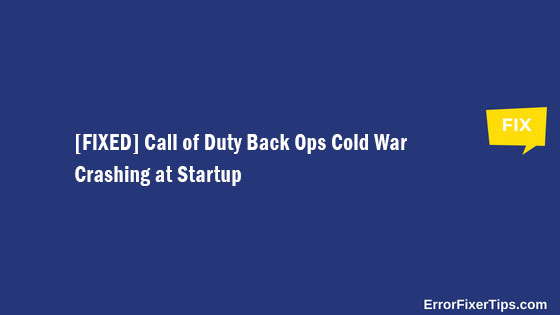Call of Duty Black Ops Cold War is a massive hit after the COD Warzone game, and it has created an enormous fan base. The enticing storyline backed up with action-packed physics and vibrant graphics has attracted many individuals to fall in love with the game. The mechanics of COD Cold Black Ops Cold War felt slightly better than COD Warzone in terms of realism and graphics. These days many people face the problem of Call of Duty Back Ops Cold war crashing at startup and due to this, the excitement of Playing this wonderful game ends at the start only.
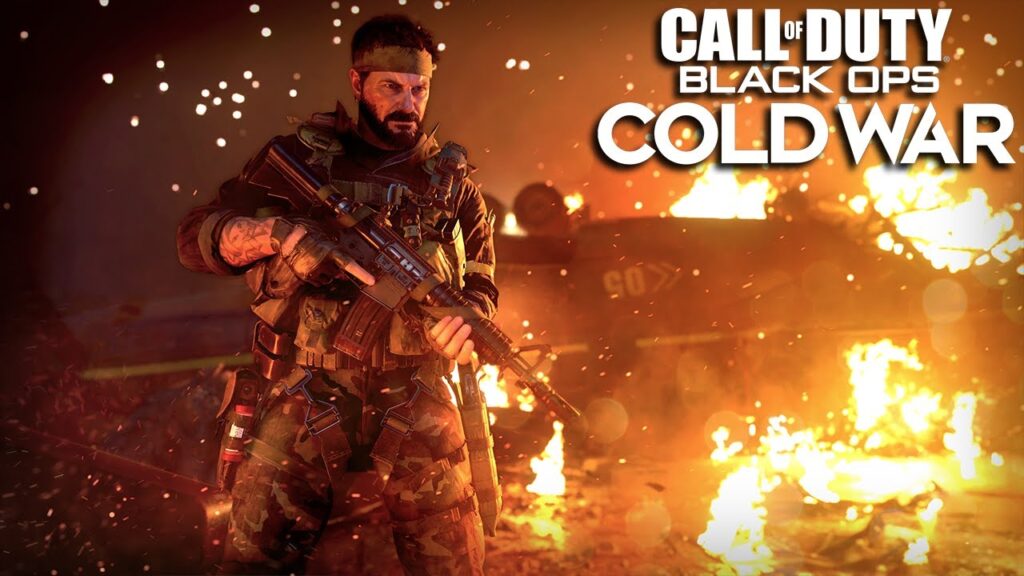
The game falls in the list of modern AAA title games, as the game requires a decent hardware specification and high profile graphics card to play the game at 1080p resolution with decent FPS. The game undoubtedly has the best graphics and intriguing physics, but the game lacks specific points, as reported by the COD fans, and one such problem is crashing at startup even after having the right set of hardware required by the game.
This article will guide you with the easy way to Fix For Call of Duty Black Ops Cold War Crashing at a Startup. The guide will help you overcome this problem quickly and significantly without causing any errors in your game. Read more to know about the fix.
Contents
What will you get from this article?
- Fix For Call of Duty Black Ops Cold War Crashing at Startup
- Update Graphics Driver
- Repair COD Black Ops Cold War game Files
- Turn Off Full-Screen Optimization and High DPI in Windows 10
- Update Your Windows OS
- Run the game in DirectX 11 mode
- Turn off hardware-accelerated Graphics settings
Before jumping to the fixes, first, let’s see whether your PC can run the COD Cold War game.
Minimum Requirements to run Call of Duty Black Ops Cold War
OS: Windows 7- 64-Bit (SP1) or Windows 10 64-bit (v.1803 or higher)
Processor (AMD): AMD FX-6300
Processor (Intel): Core i3-4340
Memory: 8 GB
Graphics Card (AMD): Radeon HD 7950
Graphics Card (Nvidia): GeForce GTX 670 / GTX 1650
Hard Drive Space: 45GB
Recommended Requirements to run Call of Duty Black Ops Cold War
- OS: Windows 10 64-bit (Latest Version)
- Processor (AMD): AMD Ryzen 5 1600X
- Processor (Intel): Core i5-2500K
- Memory: 12 GB
- Graphics Card (AMD): Radeon R9 390 / AMD RX 580
- Graphics Card (Nvidia): GeForce GTX 970 / GTX 1660 Super
Hard Drive Space: 82GB (includes all game modes)
Fix For Call of Duty Black Ops Cold War Crashing at Startup
The following steps you should follow to fix Call of Duty Cold War crashing at startup:
Update Graphics Driver
The ultimate solution or most used trick to fix all shutters and lags is updating the graphics driver. It is one of the best solutions for new AAA title games as graphics vendors like Nvidia and AMD launch continuous updates to make the graphics card capable of running newly launched games. Therefore, upgrading the graphics driver can solve your game lag, crashing, or shuttering. We recommend you download the latest driver version.
Download Links for the latest graphics drivers for NVIDIA and AMD users:
After upgrading the graphics driver to the latest version, the GPU will auto-optimize itself for the best optimum setting for the best gameplay.
Repair COD Black Ops Cold War game Files
It is one of the best and most prominent ways to repair the game. This method deletes all the corrupted files and replaces them with the right files. Follow the steps mentioned below:
- Launch Battle.net launcher.
- Head to the GAMES tab.
- Under GAMES, click on Call of Duty: BOCW.
- Click on Options.
- Scan and Repair.
- After that, click on Check for Updates.
Restart the game after completion of the above steps.
Turn Off Full-Screen Optimization and High DPI in Windows 10
Windows 10 has default DPI (Dots Per Inch) settings and full-screen optimization settings. The problem arises when the game does not support the Windows 10 pre-configured settings and therefore causes issues during game run-time. We recommend you disable the setting.
The steps to disable are:
- Open the game installation;
- Find the .exe file of the Call of Duty Black Ops Cold War game;
- Right-click > Properties > Compatibility Tab;
- Tick the “Disable Full-Screen Optimizations” tab;
- Click on the “Change high DPI settings” button;
- Tick “Override high DPI scaling behavior” and select “Application” from the drop-down menu; and
- Save Settings by clicking on OK.
Update Your Windows OS
Another reason you are facing a problem in playing Call of Duty Cold War crash issue in Windows 10, and Windows 11, is as some of the updates are not up to the mark because they cause problems in games. So, to fix all the crush or lag issues in games, Windows has launched hotfixes, which will solve the problem of crashes, lag, and shuttering in your games.
We recommend you update your Windows version. Most importantly, the COD Cold War game demands Windows 10 64-bit operating system, so if you are running an old version of Windows, you should update it to Windows 10 64-bit version.
One more important reason to update your Windows version to the latest Windows 10 64-bit version is that, in the newest update, developers have fixed excess RAM usage issues by Cortana, a search bar function. Previously it consumes huge memory, but after the update, the problem was solved.
Run the game in DirectX 11 mode
Many COD Cold War players have suggested running the game in DirectX 11 mode. In this mode, you will notice a slight increase in FPS performance, and you can also unlock other advanced effects options. Therefore, most importantly, it helps you fix COD Cold War crashing at startup.
Follow the steps to enable DirectX 11:
- Launch Battle.net launcher
- Head to the GAMES tab.
- Click on Call of Duty: BOCW.
- Click on Options > Game Settings
- Under the Blacks Ops Cold War, put a tick on the blank box next to Additional command line Arguments. In the box, type –d3d11, and now your game will run on DirectX 11 mode.
Turn off hardware accelerated Graphics Scheduling setting
NOTE: Applicable for Windows 10 2004 version
Windows 10, by default, have a feature known as Hardware Accelerated GPU Scheduling to give a performance boost to your PC when playing games. But, gamers have reported that this feature is causing problems in certain AAA title games, including Call of Duty Black ops Cold War. So, we recommend you disable the feature.
Follow the steps:
- In the Desktop area, right-click your mouse and click on Display Settings
- Click on Graphics Settings located under the Multiple displays option.
- Click on Change default graphics settings
- Disable Hardware Accelerated GPU scheduling
Therefore, I hope you have applied the steps mentioned above, and now you can play Call of Duty Black Ops Cold War without any crashing issues.
But if you still face lag issues in the game, please check your task manager to see if any application blocks the standard functionality of the game or fits the unwanted application that is consuming RAM. We recommend you disable your antivirus because antivirus like Kaspersky consume a vast amount of memory for better results.
If you are still facing some problems in your game, make sure you comment down below, and our support team will assist you with other possible fixes. Check out more articles on Call of Duty Black Ops Cold War, where we have covered many easy fixes for various problems of this game.